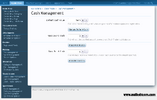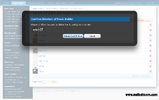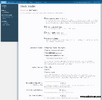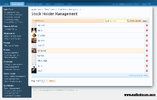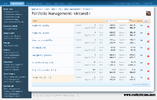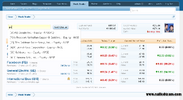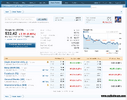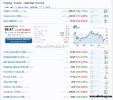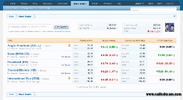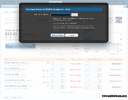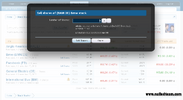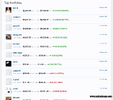- Compatible XF Versions
- 1.2
- 1.3
- 1.4
What is Stock Trader? Stock Trader is a Fantasy Stock Game which allows you to trade real world stocks using virtual money (for entertainment purposes only).
Official Demo link: http://xenaddons.com/stocktrader/
Exchanges Supported: All Exchanges in the US, UK, Germany, Canada, Australia, New Zealand, Norway, France, Austria and Netherlands. More Countries will be added over time and or when the API makes them available.
Your Portfolio: Lists each Stock Purchase Transaction that has at least 1 owned stock. Click on the Stock Title to get the most recent quote which contains detailed info about the particular stock as well as allows you to purchase new shares. If an individual stock transaction has "matured" (# days is an option in the ACP), you can SELL shares from that individual transaction (all or some).
Your History: Lists each Stock Purchase Transaction along with each Sell Transaction associated with each Purchase Transaction. The list is sortable by date, name, symbol, shares purchased and shares sold. You can also purchase and sell shares directly from this area.
Popular Stocks: This is a Tabbed break out of Popular Stocks. Right now there are 5 tabs available depending on which exchanges you enable.
- Member Owned. This is a distinct list of every Stock Symbol that members own. (Always enabled)
- Dow Jones Composite (US).
- NASDAQ 100 (US).
- FTSE 100 (UK).
- DAX 30 (Germany).
This will expand when new Exchanges are added to the system.
Note: You are able to click on a Stock name to get a real time quote in which you can then purchase directly from that quote.
Note 2: Member Owned has pagination functionality. You can set the amount of member owner stocks to be displayed per page
Symbol Lookup/Get Quote: This is accomplished via Auto Complete functionality. You type in a few letters of the company you are looking for and the search will auto complete the results allowing you to choose from a list of results (same functionality as on Yahoo! Financials). Results are filtered based on Options Settings for Exchanges.. ie, if you have US exchanges disabled, then results for US symbols will not show up.
Purchase: All purchase are done via the stock quote. If the stock is available for purchase, you will see a big blue button with text saying "Purchase shares of IBM, est cost per share 19.95". Now, with that said, it is an ESTIMATE because you might be trying to purchase during real time trading in which stock prices change every second. Each step will re lookup the most current share price. step 1, click on the purchase button, this will pop up an overlay. You will then enter the amount of share you wish to purchase. The overlay will tell you how much on hand cash you have available, what the estimated cost per share is and the maximum share you can purchase (based on available cash, current share price and administrative settings). When you click Purchase Shares it will once again check the most current price (in case you sat there for 5 minutes thinking about it). If the price went up, the transaction might kicked back due to lack of funds.. if you still have the available funds, the transaction will go through. Once it goes through, you will be redirected back to your private portfolio page. Your purchase may or may not be "Locked" depending on Administrative settings. Once it is unlocked, you are able to sell shares of that stock.
Sell: All selling is handled on your Private Portfolio (My Portfolio). If a stock has the LOCK Symbol on it, you can not sell shares of that particular stock. Once it matures, you will see the "Sell Shares" link (to the far right bottom in the Title Area of each stock). Selling is similar to purchasing in that the most current share price is looked up for each step. Step 1, click on sell shares, that will pop up an overlay in which you can set the number of shares to sell (all or some)... it will tell you the estimated share price, then click Sell Shares. At that point, it will get the most current price and perform the transaction (which will redirect back to the portfolio page). Pretty straight forward.
Top Portfolios: This is like a leaderboard so to speak. Right now it simply lists all members that own stock sorted by the top gain amount. There are plans to enhance this in the future. You can also view each individuals public portfolio by clicking on "View Portfolio".
Portfolio Privacy: Users can set their Portfolio's to PRIVATE which prevents other members from viewing their Portfolio and various stock activities that would normally be display on the recent activities page.
Forum Home Sidebar Blocks: Currently, Stock Trader comes with 1 block (Top Portfolios). This can be enabled via the Options (off by default) and can be configured to display x amount of Top Portfolios on the Forums Home sidebar.
Widget Framework Integration! As of 1.0.0 RC1, the Widget Framework has been integrated into Stock Trader. This will allow you to use pre packaged Stock Trader widgets or enable you to create your own and easily integrate them. Included with Stock Trader is a Top Portfolios Widget. More widgets will be created over time. If you are a developer and want to contribute by creating widgets, by all means, do so. If they are well written and bug free, I will include them in the core package.
Admin Control Panel Functions
Stock Holder Management: This is a listing of all Members that have at least 1 stock with 1 share. It uses filtering and pagination for large sites with many members. From this listing, you can click on the user to access the Portfolio Management OR you can DELETE the user which will completely wipe everything for that user from the Stock Trader system (to include any and all history as well as all stock trader cash).
Portfolio Management: This is a listing of each individual stock purchase transaction the member has made that has at least 1 owned share. From this view you can SELL or DELETE individual stock transactions. When you SELL via the Portfolio Management, the system will sell all owned shares pertaining to that individual stock transaction and the user will be compensated as if they were the one that sold the stock. The administrative sell transaction will be recorded in the stock sold log (which is used for history). When you DELETE via the Portfolio Management, the system will remove the individual stock transaction as well as any history pertaining to that individual transaction in the Stock Sold Log. Unlike the SELL functionality, the DELETE functionality will NOT compensate the member.
Cash Management: Currently there are 3 functions (Default Cash Value, Mass Award Cash, Mass Reset Cash). The default cash value changes the "default" value of the stocktrader_cash field in the xf user table. When new members register, this is the amount of stocktrader cash they will automatically receive. Mass Award Cash will add a specific amount to everyone's current balance. Mass Reset will reset everyones balance to a spcific amount. You can also edit an individual user (user administration) to change their individual amount.
Stock Trader Options Settings
Exchange Open for Trading: This has nothing to do with the real world stocks, but with Stock Trader itself. If you close the exchange, people can still view everything, they just can not purchase or sell stock. Some sites prefer to do this to stop people from purchasing when certain markets are open (or during specific times of the day). I personally have a cron that opens and closes the exchange based on many factors (day, time, weekend etc).
Choose which Countries Exchanges to enable: There are currently 10 countries that you are able to select. You can select a single country or a combo or all.
Choose a System Currency: Set a REAL WORLD System Currency that all available stocks will be converted to. There are currently 7 currencies supported. New Currencies are added inconjunction with new Exchanges.
- US Dollar
- EURO
- British Pound
- Canadian Dollar
- Australian Dollar
- Norwegian Krone
- New Zealand Dollar
Note: When you choose a system currency, that currencies symbol will be used for the CASH display were applicable.
Note 2: This is a ONE TIME initial setting. If you wish to set it to a different currency, you will have to do a complete reset of the entire system.
Cash System/Points: It has its own built in Cash System which stores the available cash amount in a field on the xf_user table. To use a 3rd party Cash System, that 3rd party Cash System must have a field in the xf_user table (which most do, like BD Bank for example). You can then enter the name of that field in the ACP in which time, that 3rd party Cash System controls that field. Stock Traders internal accounting system still controls all aspects of stocktrader however. Similar to Sportsbook, I have built in quick integration for XF Trophy Points, Sportsbook, bd Bank as well as the ability to enter a field from the xf_user table.
Minimum number of days before can Sell Shares: Enter the amount of days in which you require members to wait before they can sell newly purchased shares. Setting this to 0 allows shares to be sold immediately (day trading).
Maximum number of shares can purchase: Maximum shares allowed to purchase per transaction.
Minimum Share Price: This setting is mainly to prevent Penny Stocks Trading (shares under $1) that commonly go defunct in a short period of time.
Commission % (sell): Users will be charged a percentage of each sale. Setting this to 0 will mean there is no percentage charge to sell stocks.
Purchase Transaction Fee: Users will be charged a flat rate for each purchase. Setting this to 0 will mean there is no flat rate charge to purchase stock.
Sell Transaction Fee: Users will be charged a flat rate for each sale. Setting this to 0 will mean there is no flat rate charge to sell stock.
Phrased for Translations
NOTE: This addon is not a professional day trader software package.